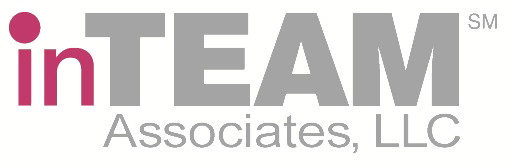GDSN Connect Data Export Specifications
GDSN Connect is a powerful tool for K-12 operators to access product information from the Nourish to Flourish Database and sync that information with their back of the house software to streamline menu planning, inventory, forecasting, and ordering. Adhering to the Nourish to Flourish Open Data Standards, GDSN Connect exports the product data in a comma-separated value (CSV) format that can be imported into a district’s software application. This same approach is commonly used for other data transfer applications within K-12. The data specifications described on this page are available for any software vendor to use. inTEAM will also work with software vendors to create a custom file format for their application as well as offer an API to streamline the user experience.
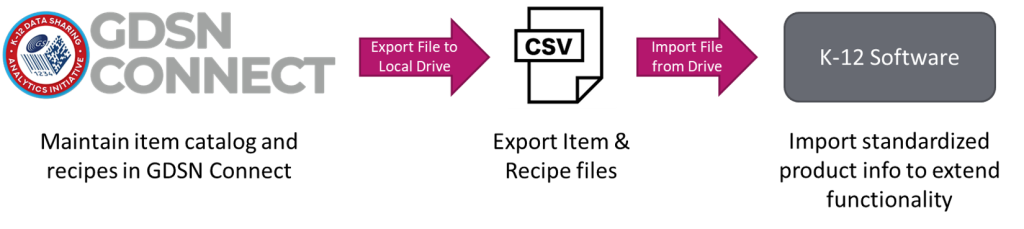
Cloud-Hosted Software
Many of the K-12 software vendors have already committed to exchanging data between GDSN Connect and their back of house applications. The following applications are already setup the data exchange process or are currently in the process of doing that. If your software application is not shown, please tell them that you would like to get your product information electronically from GDSN Connect and they can contact us to facilitate the integration.

District-Hosted Software
If the operator’s back of house software does not yet support the data exchange with GDSN Connect but they host their software on their own servers, the operator’s IT department may be able to configure their own data exchange process using the data export specifications provided on this page.
inTEAM has created a set of tools the IT department can use to easily configure the database to accept the import data and will work with the IT department to setup this process. There are also third-party specialists who can help setup this data exchange.